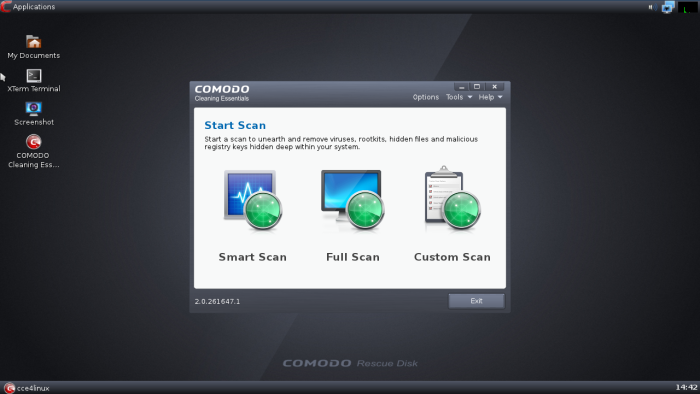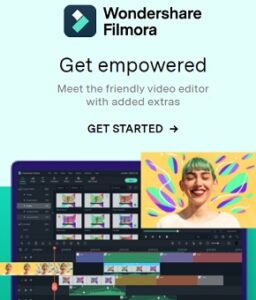Comodo Rescue Disk
Boot your computer to Comodo Rescue Disk (CRD) and you can scan your entire system for viruses before Windows loads.
Know it before is too late
– Boot disk that runs Comodo Cleaning Essentials virus scanner in a pre-boot environment
– Includes full AV scanning engine capable of removing rootkits embedded so deeply they cannot be removed with CCE for Windows
– Automatically downloads latest virus signatures prior to executing scan for maximum security
– Perfect for ensuring computers are totally clean of threats when troubleshooting problems or setting up a secure network of endpoints
– Also includes tools that allow you to explore files, take screenshots and browse the Internet
– No installation required – runs direct from USB or CD/DVD
Comodo Rescue Disk (CRD)
is a bootable disk image that allows users to run virus scans in a pre-boot environment. It is a powerful virus, spyware and rootkit cleaner which works in both GUI and text mode. CRD can provide a more comprehensive and thorough scan than regular malware cleaning applications because it cleans your system before Windows is loaded.
CRD is intended to be used when malware embeds itself so deeply into your system that regular AV software cannot remove it. The rescue disk is also very effective at removing infections that are preventing Windows from booting in the first place. Apart from the virus scanner, CRD also provides tools to explore files in your hard drive, take screenshot and browse web pages.
Supported Operating Systems
– Windows 8 (Both 32-bit and 64-bit versions)
– Windows 7 (Both 32-bit and 64-bit versions)
– Windows Vista (Both 32-bit and 64-bit versions)
– Windows XP (Both 32-bit and 64-bit versions)
Minimum Hardware Requirements (32 bit or 64 bit version)
Intel Pentium II 233 MHz or equivalent processor / Minimum RAM required is 512 MB / 210 MB hard disk space for both 32-bit and 64-bit versions.
Boot your computer to Comodo Rescue Disk (CRD)
and you can scan your entire system for viruses before Windows loads.
Features of Comodo Rescue Disk
Comodo Rescue Disk is an invaluable addition to any computer owner’s security toolkit and forms a great complement to ‘regular’ AV software such as Comodo Antivirus.
– Bootable ISO allows you to run anti-virus scans before Windows loads
– On-demand malware scanner unearths rootkits and other deeply hidden threats
– Extremely efficient malware removal routines thoroughly clean infected computers
– Automatic download of latest virus signatures
– Comprehensive event logs provide detailed overview of malware activity
– Requires no installation and can be launched direct from removable media
– Can be operated in either GUI or text mode
– Ensures a PC has a clean bill of health before proceeding onto OS installation
– Fast, free and easy to use
FAQ about Comodo Rescue Disk
How do I get my computer to boot to CRD?
After using the CRD ISO to create your bootable CD/DVD/USB drive, you next need to make sure the BIOS is set to boot from the correct drive. In most cases, this will require you to manually prioritize the CD/DVD/USB as the boot drive ahead of your usual C: drive. To make this change, you first have to access your computer’s BIOS configuration utility.
While the specifics vary from computer to computer, the following steps should be of use to most users:
– Place the CD/DVD in your drive or insert the USB key as appropriate
– Shut down your computer. Note – do a full shut down. A soft restart will not clear memory and the BIOS setup might not appear.
– Turn your computer back on and be ready to react quickly. During system start up, you will see a message similar to one of the following:
– Press <key> to enter setup
Or
– Press <key> to open bios configuration utility
– Or
– Press <key> to change boot order
It is usually one of the F1 – F12 keys or the DEL key (F2 and DEL are popular).
Quickly press whichever key you are requested to press. If you miss it this time, simply try again by shutting down then starting your computer.
– Having hit the correct key, the bios configuration utility will start. Look for an entry that states ‘Boot Order’, ‘Change Boot Order’, ‘Change Boot Sequence’ or similar. Select it and press enter.
– Use the arrow keys to select the CD/DVD drive or USB port that you wish to boot from. If you are shown a sequential boot order, make sure CD/DVD/USB (as applicable) is first on the list.
– Save and exit. Your machine should automatically reboot to the CRD drive, allowing you to use the program.
Note – if these instructions do not help then please consult your system manufacturer’s website (or call their support) for more details on how to change boot order.
Why should I use Comodo Rescue Disk?
Sometimes, viruses and other malware get embedded so deeply into Windows that they cannot be cleaned by ‘regular’ anti-virus software running in a Windows environment. You can find and remove these buried threats by booting your computer to CRD and running a virus scan of your system before Windows boots up.
Can I use CRD to boot and clean Linux machines?
Yes. CRD itself even runs on a lightweight distribution of the Linux operating system.
Where can I find out more about CRD?
– Comodo Forums – join the Comodo Forums to ask technical questions and find out more about CRD. The forums are populated with experienced users, helpful moderators and our developers regular make contributions. Join for free today at forums.comodo.com
– Online user guide – see help.comodo.com/topic-170-1-414-4573-Introduction-to-Comodo-Rescue-Disk.html
Can you tell me more about the malware scanner?
The on-demand malware scanner uses the same core engine as Comodo Antivirus but does not require installation and can be run directly from removal media such as a USB stick. Awarded Virus Bulletin VB100 status, the scanning engine uses the very latest heuristic techniques to identify previously unknown, zero day threats with an very high level of efficiency. The scanner is also extremely effective at disinfecting and removing viruses once they have been identified.
What is a portable application?
Portable applications do not need to be installed and can be run directly from media such as a USB stick.
Kata Kunci Terkait :
comodo rescue disk, comodo rescue disk review, comodo rescue disk to usb, comodo rescue disk 2.0
comodo rescue disk offline update, comodo rescue disk won’t boot, comodo rescue disk update
Comodo Rescue Disk, jual Comodo Rescue Disk, harga Comodo Rescue Disk, beli Comodo Rescue Disk, fitur Comodo Rescue Disk