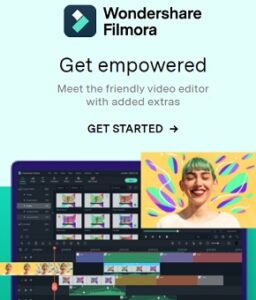Autodesk Navisworks Manage
What is Autodesk Navisworks Manage used for?
Autodesk Navisworks Manage software is a comprehensive project review solution that supports coordination, analysis, and communication of design intent and constructability.
Autodesk Navisworks
3D model review software for architecture, engineering, and construction.
What is Navisworks?
3D model showing a clash between two color-coded steel beams
Combine data from multiple sources to prevent problems.
Use Navisworks® project review software to improve BIM (Building Information Modeling) coordination.
– Combine design and construction data into a single model.
– Identify and resolve clash and interference problems before construction.
– Aggregate data from multiple trades to better control outcomes.
Features Autodesk Navisworks Manage :
Control project outcomes with Navisworks review software
Navisworks® Simulate and Manage tools enable greater coordination, construction simulation, and whole-project analysis for integrated project review. Navisworks Manage includes advanced clash detection and interference management tools.
A. Coordination
– BIM 360 Model Coordination integration
Quickly identify and resolve costly constructability issues.
– Updated IFC file reader
Use the same open source code from Revit to handle IFC files, with added hierarchy, Pset, and data enhancements.
– Detect clashes and coordinate models
View clashes in context to help find and resolve conflicts. Only available in Navisworks Manage.
– Supports 60+ file formats
Open and work with a variety of CAD file formats in one comprehensive application.
– BIM coordination with Autodesk products
Open Navisworks files within AutoCAD, Revit, and ReCap.
– Navisworks + Point Layout
Automatically add layout points to coordinated models and import, export, and compare directly in Navisworks.
B. Model review
– Aggregate data into a single model
Combine design and construction data into a singular model.
– Model simulation and animation
Link animated model objects to your construction schedules for high-quality project simulations.
– Whole-team project review
Bring together data created by multidisciplinary teams to explore and review complex models in real time.
– Publish and share NWD and DWF files
Publish models in distributable file formats that capture detailed design information.
– Measurement tools
Quickly measure between points using face, snapping, axis locking, and quick zoom.
– Redline tool
Gain greater clarity and control when adding redlines.
C. Quantification
– Integrated quantification takeoff
Measure lines, areas, and counts with 2D and 3D takeoff rather than carrying out manual calculations.
– Quantification from PDF sheets
Trace existing geometry on a 2D PDF worksheet, such as a floorplan, to create takeoffs automatically.
– Navisworks + Assemble
Bring models from Navisworks into Assemble for use in estimating, scheduling, or other workflows. (video: 53 sec.)
D. Model simulation and viewing
– 5D project scheduling includes time and cost
Simulate 5D construction schedules and logistics.
– Photorealistic model rendering
Develop compelling 3D animations and imagery.
– Reality capture capabilities
Work with enhanced point cloud integration.
– Cloud rendering
Create renders for whole-project models you can store and share in the cloud.
– Real-time navigation
Explore an integrated project model as it’s built.
– Appearance profiler
Add new depths of clarity by coloring project models based on their properties, and applying them to your entire project.
Control schedules and costs using 4D and 5D simulation
– Animate and interact with model objects for simulation.
– Create schedules directly from project models.
– Import schedules and cost items from external project management applications.
Easily capture material quantities from 2D or 3D designs
– Measure lines, areas, and counts from 2D sheets or 3D models.
– Create synchronized project views that combine Revit and AutoCAD files, including geometry, images, and data.
– Export takeoff data to Excel for analysis.
Which Navisworks product is right for you?
1. NAVISWORKS MANAGE
FOR CLASH DETECTION AND ADVANCED COORDINATION
Better control project outcomes using tools for coordination and clash detection, 5D analysis, quantification, and simulation.
2. NAVISWORKS SIMULATE
FOR 3D MODEL REVIEW
Review and communicate project details with 5D analysis, quantification, and simulation tools.
What’s included in your Standard plan :
A. Reporting:
Product usage reporting
– See an aggregate summary of how many people are using each product and version, and the overall frequency of use.
B. Administration & Security:
2-step verification
– Add another layer of security to user accounts.
Bulk import & assign
– Upload a .csv file to add and assign a large number of users at once.
Support & Adoption Services:
8×5 live support
– Contact an Autodesk specialist for help during your local business hours.
Collaboration:
Autodesk Drive
– Securely store, preview, and share design data.
Shared views
– Quickly and securely share work with stakeholders.
System Requirements Autodesk Navisworks Manage
A. Single Installation Requirements
– Microsoft® Windows® 10 (64-bit) on the Semi Annual Channel servicing option.
– Intel® Pentium® 4 or AMD Athlon™ 3.0 GHz (or higher) with SSE2 technology
– 2 GB RAM (minimum)
– 15 GB free disk space for installation
– Direct3D 9® and OpenGL® capable graphics card with Shader Model 2 (minimum)
– 1,280 x 800 VGA display with true color (1,920 x 1,080 monitor and 32-bit video display adapter recommended)
– Microsoft Mouse-compliant pointing device
– Microsoft® Internet Explorer® 8.0 or later
B. Deployment Requirements
Hardware and software requirements for the location of the administrative image
– 10 GB hard disk
Hardware and software requirements for client machine
– Microsoft® Windows® 10 (64-bit) on the Semi Annual Channel servicing option.
– Intel® Pentium® 4 or AMD Athlon™ 3.0 GHz (or higher) with SSE2 technology
– 2 GB RAM (minimum)
– 15 GB free disk space for installation
– Direct3D 9® and OpenGL® capable graphics card with Shader Model 2 (minimum)
– 1,280 x 800 VGA display with true color (1,920 x 1,080 monitor and 32-bit video display adapter recommended)
– Microsoft Mouse-compliant pointing device
– Microsoft® Internet Explorer® 8.0 or later
Hardware and software requirements for the network license server (Windows)
– Microsoft® Windows® 10 (64-bit) on the Semi Annual Channel servicing option.
– Intel® Pentium® 3 or higher, 450 Mhz (minimum)
– Network interface card compatible with existing Ethernet network infrastructure
Note: The Network License Manager supports Ethernet network configurations only.
– TCP/IP communication protocol
Note: The Network License Manager uses TCP packet types.
– FLEXnet 11.12.0.0
Pricing :
1. Subscription
A. Paid Monthly
B. Paid Annually
C. Paid Every 3 Years
2. Flex
Keywords :
Autodesk Navisworks Manage, jual Autodesk Navisworks Manage, harga Autodesk Navisworks Manage, beli Autodesk Navisworks Manage,